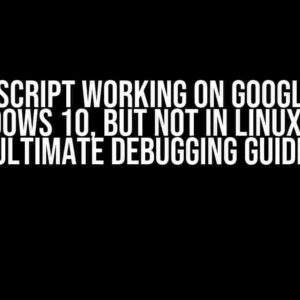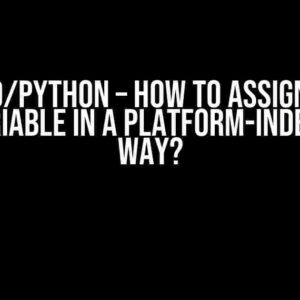Have you ever encountered a situation where a webpage loads perfectly in a browser, but when you try to access it using the Python requests library, it returns a 404 error? If so, you’re not alone! This phenomenon has confounded many developers, leaving them scratching their heads in frustration. Fear not, dear reader, for we are about to embark on a journey to unravel the mystery behind this seemingly inexplicable behavior.
The Symptoms: A 404 Error in Python Requests
Before we dive into the possible causes, let’s take a step back and examine the symptoms. When you send a request to a webpage using the Python requests library, you expect to receive the HTML content of the page. However, instead of the expected response, you’re met with a 404 error message, indicating that the requested resource could not be found. But wait, didn’t the page load just fine in your browser?
import requests
url = "https://example.com"
response = requests.get(url)
print(response.status_code) # Output: 404
The Suspects: Possible Causes of the 404 Error
Now that we’ve established the symptoms, it’s time to investigate the possible causes of this 404 error. There are several potential culprits, and we’ll examine each one in detail.
1. User-Agent Headers: The Browser vs. Python Requests
One of the primary differences between a browser request and a Python requests library request is the User-Agent header. Browsers typically send a User-Agent header that identifies the browser type and version, whereas the Python requests library sends a default User-Agent header that may not be recognized by the server.
import requests
url = "https://example.com"
response = requests.get(url, headers={"User-Agent": "Mozilla/5.0"})
print(response.status_code) # Output: 200 (or the actual status code)
By specifying a valid User-Agent header, you can mimic the behavior of a browser and potentially resolve the 404 error.
2. Cookies and Sessions: The Browser’s Secret Ingredient
Browsers often maintain a session with the server, which can include cookies and other session-specific data. The Python requests library, on the other hand, does not maintain a session by default. This difference in behavior can lead to a 404 error if the server relies on session data to serve the requested resource.
import requests
url = "https://example.com"
session = requests.Session()
response = session.get(url)
print(response.status_code) # Output: 200 (or the actual status code)
By using the requests.Session() object, you can maintain a session and potentially resolve the 404 error.
3. Redirects and Location Headers: The Server’s Redirect
Servers often redirect requests to a different location, and browsers automatically follow these redirects. However, the Python requests library may not follow redirects by default, leading to a 404 error.
import requests
url = "https://example.com"
response = requests.get(url, allow_redirects=True)
print(response.status_code) # Output: 200 (or the actual status code)
By specifying the allow_redirects=True parameter, you can enable the requests library to follow redirects and potentially resolve the 404 error.
4. Content Encoding and Compression: The Server’s Encoding
Servers may encode or compress responses to optimize bandwidth and performance. Browsers can decode and decompress these responses, but the Python requests library may not handle encoding and compression correctly, leading to a 404 error.
import requests
import gzip
url = "https://example.com"
response = requests.get(url)
if response.headers.get("Content-Encoding") == "gzip":
response_content = gzip.decompress(response.content)
print(response_content)
By detecting and handling content encoding and compression, you can potentially resolve the 404 error.
The Solution: A Step-by-Step Approach
Now that we’ve examined the possible causes, it’s time to develop a step-by-step approach to resolve the 404 error. Follow these steps to troubleshoot and fix the issue:
-
Verify the URL and request parameters:
- Check the URL for any typos or syntax errors.
- Verify that the request method (GET, POST, etc.) is correct.
- Check the request headers and parameters for any syntax errors.
-
Specify a valid User-Agent header:
- Use the requests library’s default User-Agent header.
- Specify a custom User-Agent header that mimics a browser.
-
Maintain a session and handle cookies:
- Use the requests.Session() object to maintain a session.
- Handle cookies and other session-specific data.
-
Follow redirects and handle Location headers:
- Specify the allow_redirects=True parameter.
- Handle Location headers and redirect to the new location.
-
Handle content encoding and compression:
- Detect content encoding and compression.
- Decode and decompress the response content.
Conclusion: Demystifying the 404 Error
In conclusion, the 404 error in the Python requests library can be a frustrating and mystifying experience. However, by understanding the differences between browser requests and Python requests, and by following the step-by-step approach outlined above, you can troubleshoot and resolve the issue.
Remember, the key to resolving the 404 error is to mimic the behavior of a browser, handle redirects and location headers, maintain a session, and decode content encoding and compression. By doing so, you’ll be able to successfully retrieve the HTML content of the webpage using the Python requests library.
| Cause | Solution |
|---|---|
| User-Agent headers | Specify a valid User-Agent header |
| Cookies and sessions | Maintain a session and handle cookies |
| Redirects and Location headers | Follow redirects and handle Location headers |
| Content encoding and compression | Decode and decompress the response content |
By the time you finish reading this article, you should have a comprehensive understanding of the 404 error in the Python requests library and the steps to resolve it. With this newfound knowledge, you’ll be well-equipped to tackle even the most mysterious of 404 errors.
So, the next time you encounter a 404 error in the Python requests library, don’t panic! Simply follow the steps outlined above, and you’ll be on your way to resolving the issue and retrieving the HTML content of the webpage.
Frequently Asked Question
Get ready to troubleshoot the pesky 404 error that’s got you stumped! Below, we’ve got the top 5 questions and answers to help you resolve the issue of a page loading in a browser but throwing a 404 error in Python’s requests library.
Q1: Why is the page accessible in a browser but not through Python’s requests library?
A1: This discrepancy is often due to the differences in how browsers and Python’s requests library handle requests. Browsers can execute JavaScript, load additional resources, and follow redirects, whereas the requests library sends a raw HTTP request without these additional steps. Try using a tool like Chrome DevTools to inspect the browser’s request and compare it to your Python request to identify the differences.
Q2: Could user-agent headers be the culprit behind the 404 error?
A2: Yes, it’s possible! Some websites block requests from unknown or non-browser user agents. Try setting a valid user-agent header in your Python request to mimic a legitimate browser request. You can use the `requests` library’s `headers` parameter to set a user-agent string, like `headers={‘User-Agent’: ‘Mozilla/5.0’}`.
Q3: What if the website uses JavaScript-generated content or dynamic loading?
A3: That’s a great point! In such cases, the requests library won’t execute JavaScript or load dynamic content. Consider using a more advanced library like Selenium or Scrapy, which can render JavaScript and load dynamic content like a real browser. Alternatively, you can try using a JavaScript rendering service like Rendertron.
Q4: Are there any specific headers or cookies that might be missing in my Python request?
A4: Absolutely! Some websites rely on specific headers or cookies to authenticate or authorize requests. Use Chrome DevTools to inspect the browser’s request and identify any essential headers or cookies. Then, include these in your Python request using the `headers` and `cookies` parameters of the `requests` library.
Q5: What if none of these solutions work, and I’m still stuck with a 404 error?
A5: Don’t worry, it’s not the end of the world! When all else fails, try debugging your request using tools like `requests- debug` or `http.client.HTTPConnection.debuglevel`. These can help you identify the exact issue with your request. You can also try reaching out to the website’s developers or searching for specific solutions related to the website you’re scraping.

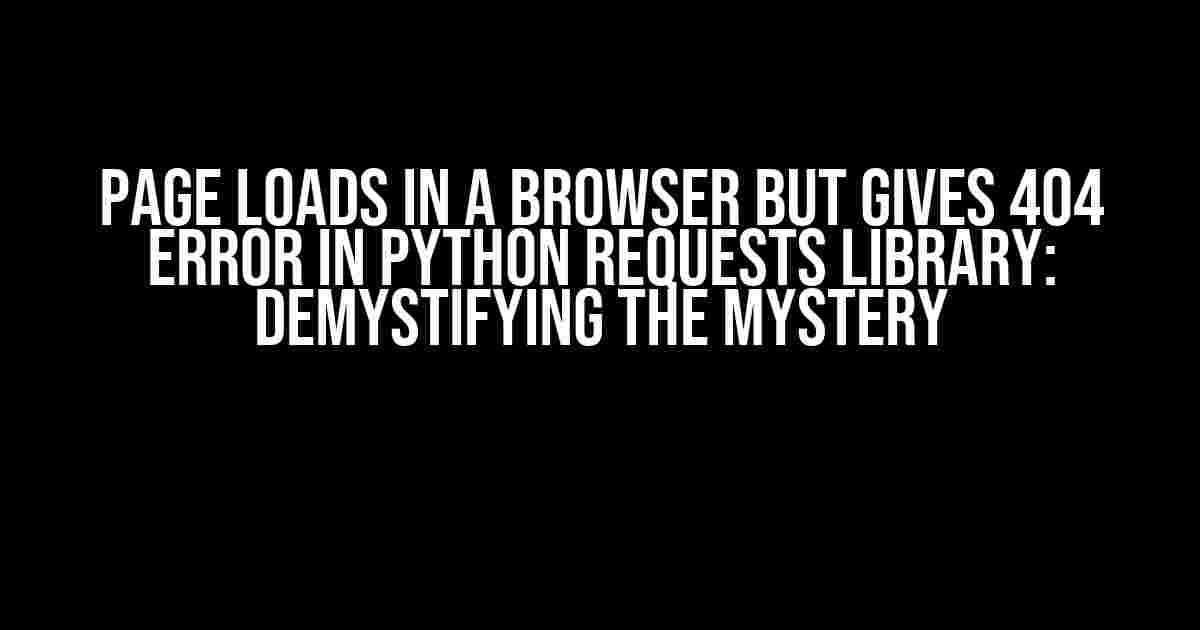
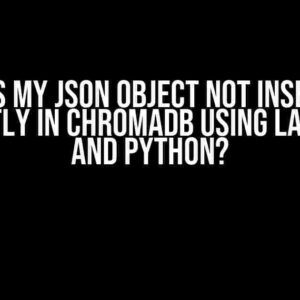
![Unraveling the Mystery: Trying to get dict[k] from a dict in a list of dicts for k in list or string Unraveling the Mystery: Trying to get dict[k] from a dict in a list of dicts for k in list or string](https://tosia.hkhazo.biz.id/wp-content/uploads/sites/337/2024/07/unraveling-the-mystery-trying-to-get-dictk-from-a-dict-in-a-list-of-dicts-for-k-in-list-or-string-with-text-300x300.jpg)